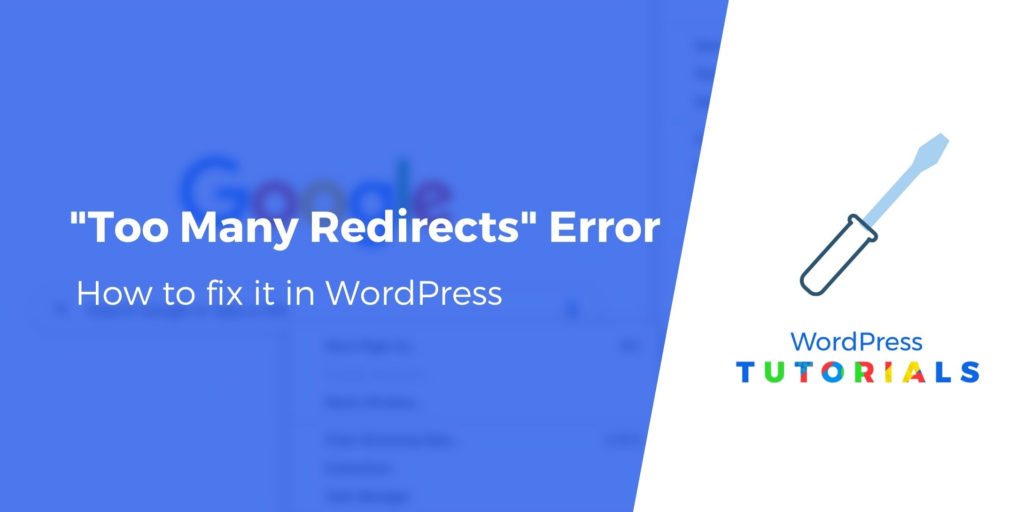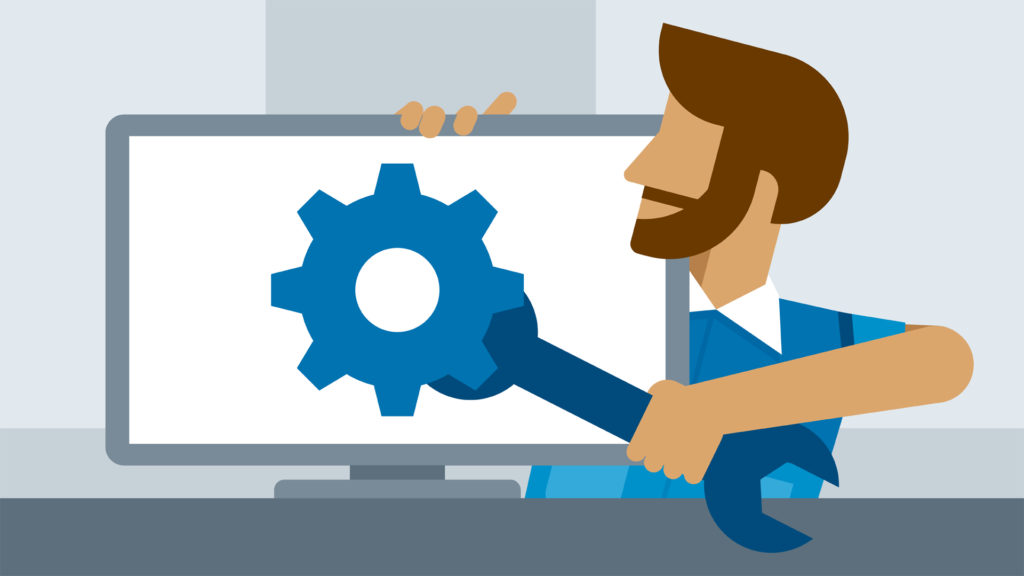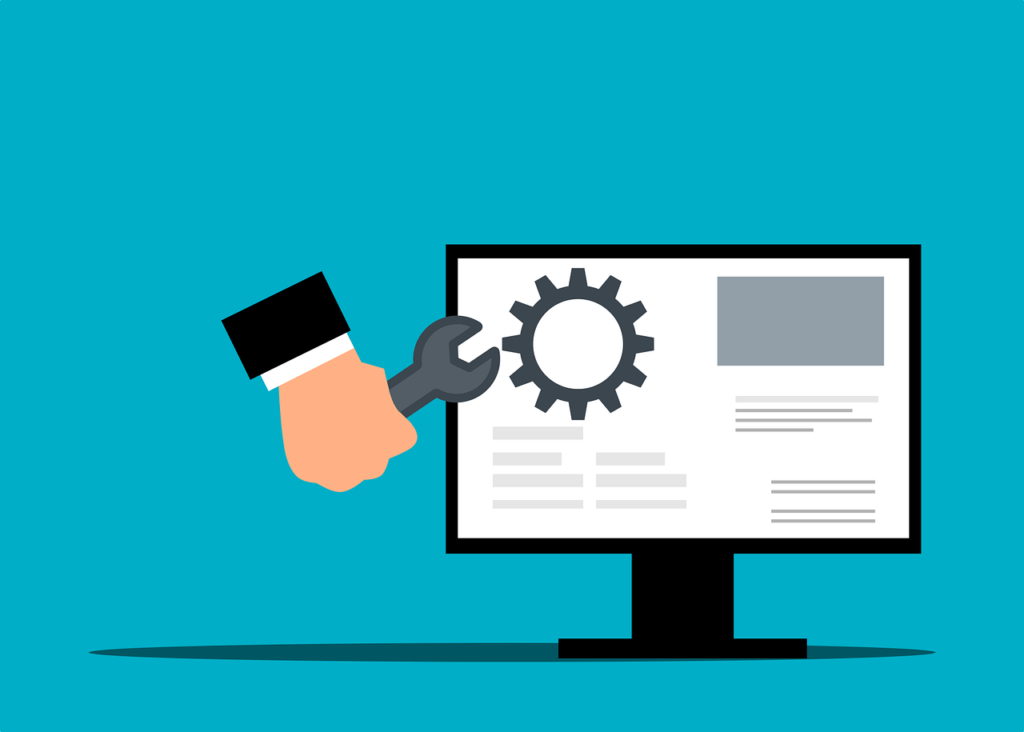The too many redirects error indicates that your browser is stuck in an infinite redirection loop. That means your browser is trying to visit one URL which points to another URL, which points back to the first URL, so it’s stuck. This loop could go on forever — but eventually your browser gives up and displays the “too many redirects” error.
It is a common WordPress error that may be caused by a plugin or incorrect settings. However, it leaves users locked out of their WordPress websites which makes it particularly troublesome.
What Causes The Error Too Many Redirects Issue in WordPress?
The ‘Error too many redirects’ is caused by a misconfigured redirection issue in WordPress. As you know that WordPress uses an SEO-friendly URL structure feature that uses the redirect function.
Similarly, many popular WordPress plugins use this feature to set up temporary redirects, permanent 301 redirects, and for fixing the 404 errors. If you are using a plugin to fix the SSL insecure content issue or a WordPress caching plugin, then they may also affect redirects and cause this error.
This error might show up differently depending on what browser you’re using. Here is the screenshot of chrome.
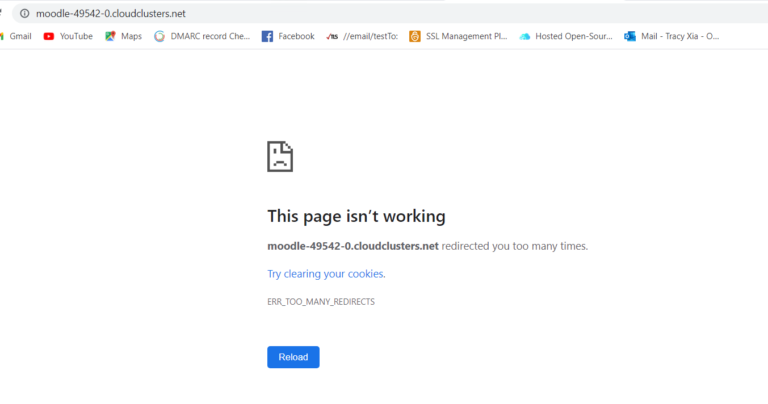
However, this error doesn’t tell you what’s causing the conflict and forcing the redirect loop in WordPress. This is how the error looks in Firefox with the message “The page isn’t redirecting properly”.
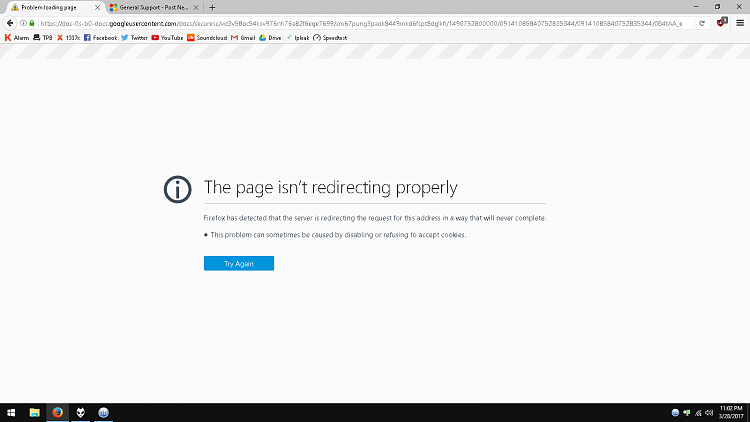
How To Fix Too Many Redirects
1. Clear cookies on the redirecting website.
A common cause of the error could be your web browser cookies. Try accessing your website using a different web browser like Firefox, Safari, Opera, Microsoft Edge, etc.
To start, try clearing cookies on the website causing the redirect loop. The process is similar for any web browser. The steps for Chrome are outlined below.
Now let’s take a look at how to fix the error too many redirects issue in WordPress.
- At the top right, click the Customize icon then click Settings.
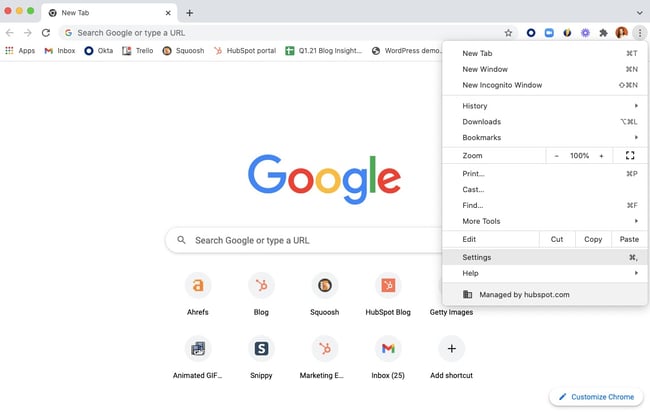
- Click Privacy and security from the left toolbar.
- Click Cookies and other site data.
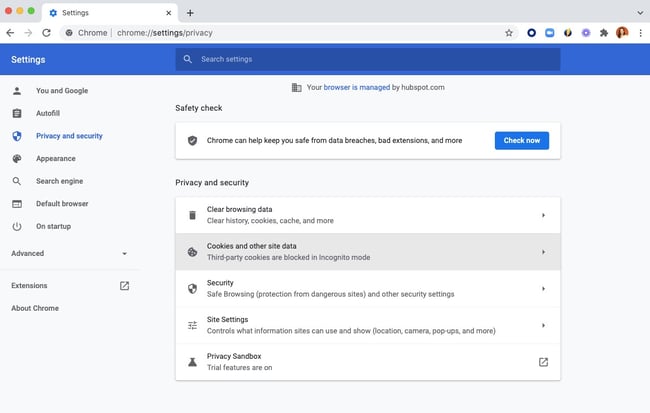
- Scroll down and click See all cookies and site data.
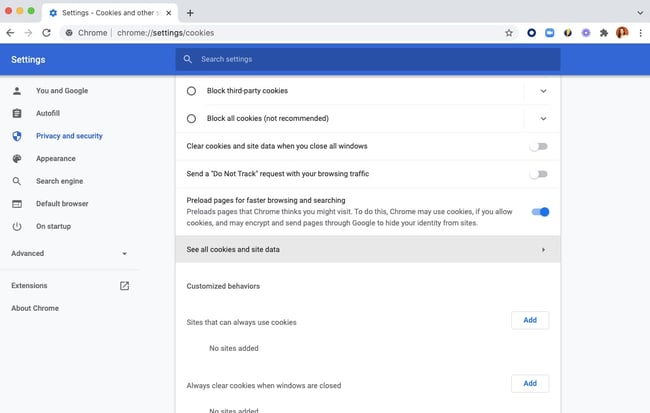
- At the top right, search for the website’s name.
- To the right of the site, click Remove.
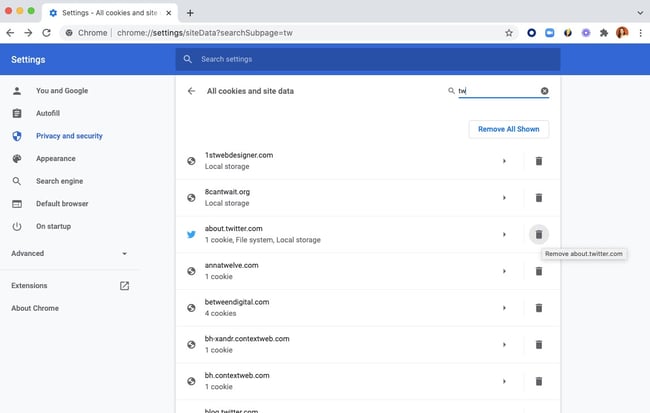
2. Clear your browser cache.
If clearing cookies on the specific website causing the redirect loop doesn’t work, try clearing your whole browser cache. The process is similar for any web browser. The steps for Chrome are outlined below.
- At the top right, click the Customize icon then click Settings.
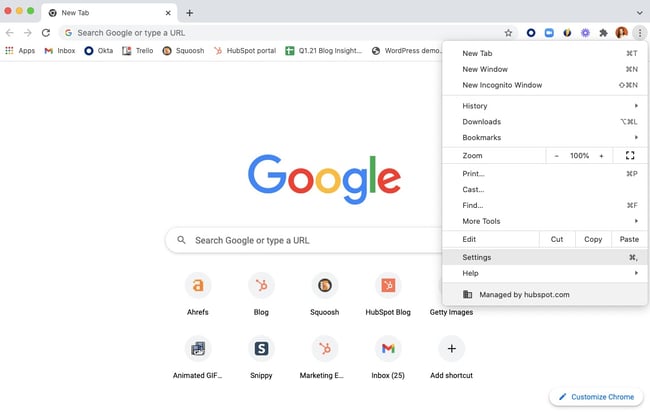
- Click Privacy and security from the left toolbar.
- Click Clear browsing data.
- Set your time range, then click Clear Data.
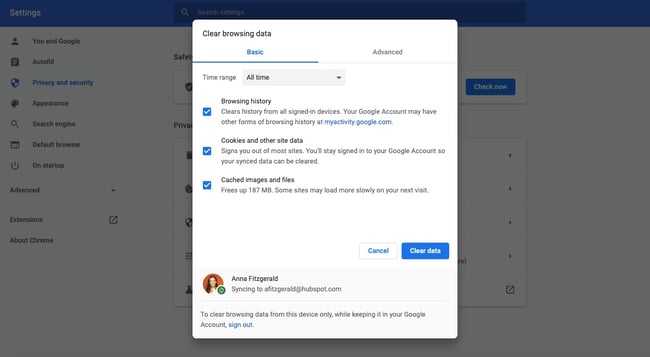
3. Ensure your SSL Certificate is installed correctly.
If you’ve cleared your cookies and cache and are still getting the too many redirects error, then the issue could be your HTTPS settings. HTTPS means that your website uses a security protocol called Secure Sockets Layer (SSL) to encrypt data transfers between a browser requesting a website and the web server delivering that website.
This protocol can cause the redirect loop in special circumstances. For example, if you’ve forced SSL on your site without actually installing an SSL certificate, then you’ll likely see the error. That’s because all requests to your hosting server are sent over HTTP, which your server has to redirect to HTTPS again and again.
So it’s important to ensure your SSL certificate is installed correctly and renewed when needed. The method of checking may vary from provider to provider, here in WPClusters as follows.
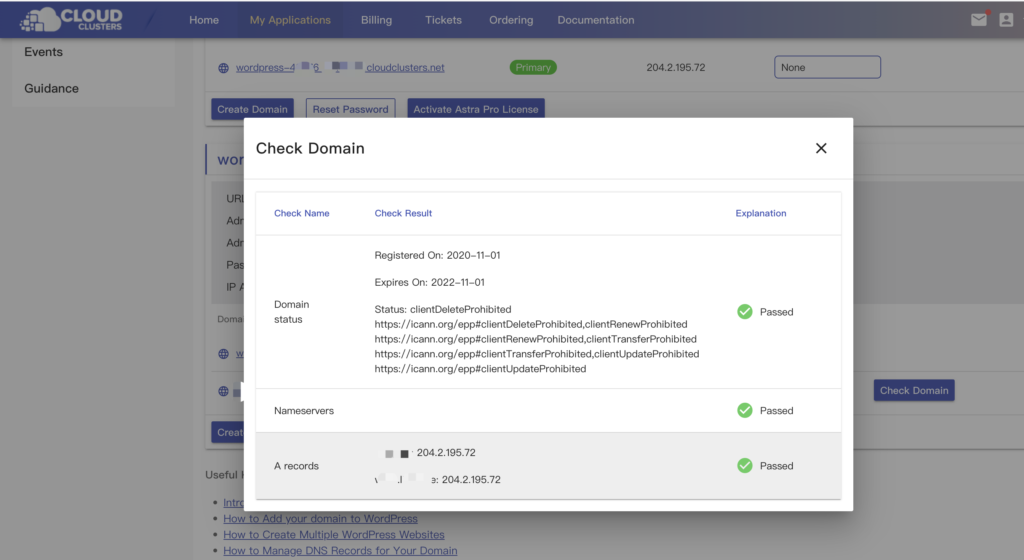
4. Evaluate your third-party services and plugins.
If you’ve ruled out your cookies, cache, and HTTPS settings as causing the too many redirects error on your site, then check any third-party services you use.
If you use a proxy server — an intermediary server that directs requests from multiple clients to different servers —then it could be causing the error message. For example, Cloudflare has a Flexible SSL option, which forces requests between clients and Cloudflare to be sent over HTTPS but allows requests between Cloudflare and your origin server to be sent over HTTP.
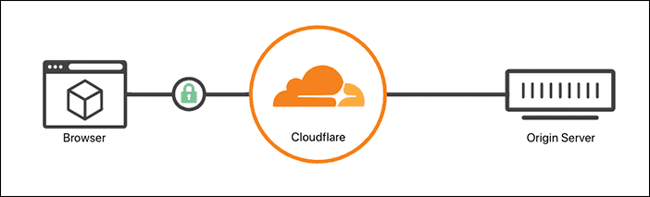
If that option is enabled but you already have an SSL certificate installed on your server, then your server will redirect these requests to HTTPS and likely cause the too many redirects error. You can resolve this issue by switching to another encryption mode, like Full or Full (strict).
If your site is on WordPress, then third-party plugins could also be causing the error. Redirect plugins allow you to easily and quickly set up redirects when the permalink of a post or page is changed or when other conditions are met. But sometimes changing the settings of these plugins or updating them can cause the too many redirects error.
To see if this is the issue on your site, try disabling your plugins. A good way to test this is by deactivating all your plugins in bulk, then reactivating them one by one to isolate the culprit.
However, we are assuming that due to the redirect error you may not be able to access the WordPress admin area. In that case, you will need to deactivate WordPress plugins using an FTP client, or the File Manager app in your WordPress hosting control panel.
In WPClusters, you can simply connect to your website using an FTP client and go to the /wp-content/ folder. Please click here for details of the operation.
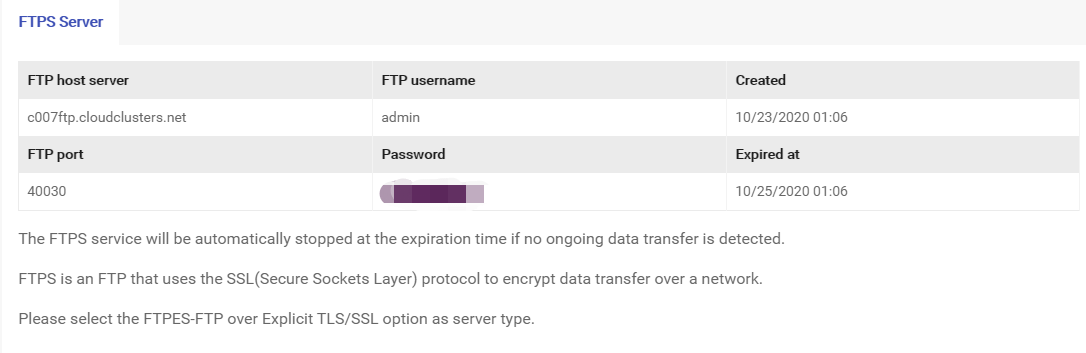
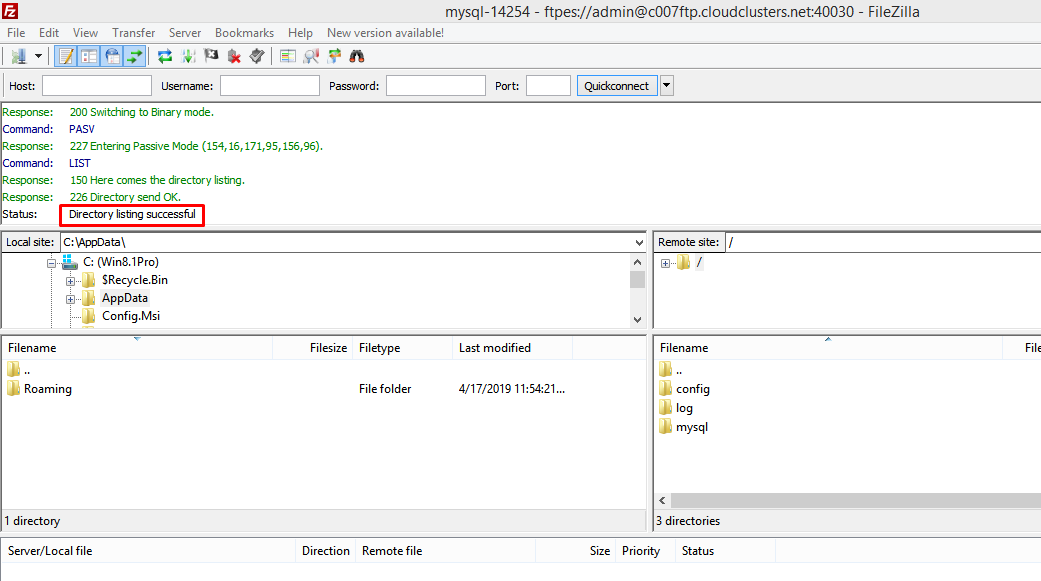
5. Reset your .htaccess file.
The .htaccess file is a special file that is used by website server to manage redirects and other server settings. WordPress also uses this file for SEO friendly URLs and other redirects.
Sometimes WordPress plugins may make changes to your website’s .htaccess file which may trigger this error. It is also possible that deactivating a plugin will not remove those changes form your .htaccess file. In that case, you’ll need to manually reset your WordPress .htaccess file.
Again, you will need to access your website using an FTP client or the File Manager app in your hosting dashboard. Once connected, you’ll see the .htaccess file in the root folder of your website.
First, you need to download a copy of your .htaccess file to your computer as a backup. Typically, the file contents are as follows.
<IfModule mod_rewrite.c>
RewriteEngine On
RewriteBase /
RewriteRule ^index\.php$ – [L]
RewriteCond %{REQUEST_FILENAME} !-f
RewriteCond %{REQUEST_FILENAME} !-d
RewriteRule . /index.php [L]
</IfModule>
After that, you can go ahead and delete the file from your website. You can now try visiting your WordPress blog, and if everything works normal, then this means your .htaccess file was causing the redirect error.
6. Contact your hosting provider.
Hopefully, the above mentioned steps would have fixed the redirect issue on your website. If none of the steps above resolve your issue, then try contacting your hosting provider and make sure that it is not due to a server issue.